# Getting Started
Let's get started with Chart.js!
- Follow a step-by-step guide to get up to speed with Chart.js
- Install Chart.js from npm or a CDN
- Integrate Chart.js with bundlers, loaders, and front-end frameworks
- Use Chart.js from Node.js
Alternatively, see the example below or check samples.
# Create a Chart
In this example, we create a bar chart for a single dataset and render it on an HTML page. Add this code snippet to your page:
<div>
<canvas id="myChart"></canvas>
</div>
<script src="https://cdn.jsdelivr.net/npm/chart.js"></script>
<script>
const ctx = document.getElementById('myChart');
new Chart(ctx, {
type: 'bar',
data: {
labels: ['Red', 'Blue', 'Yellow', 'Green', 'Purple', 'Orange'],
datasets: [{
label: '# of Votes',
data: [12, 19, 3, 5, 2, 3],
borderWidth: 1
}]
},
options: {
scales: {
y: {
beginAtZero: true
}
}
}
});
</script>
You should get a chart like this:
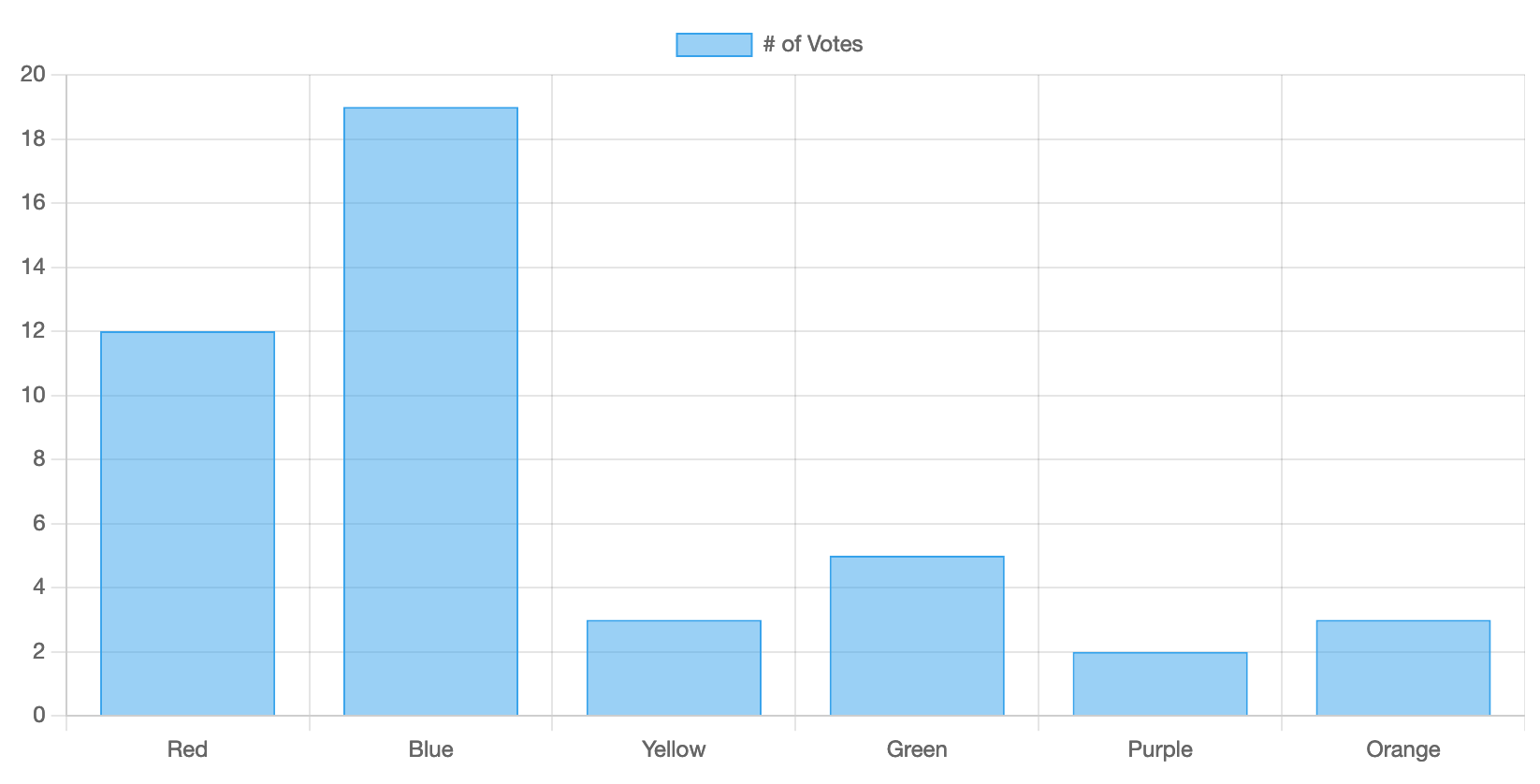
Let's break this code down.
First, we need to have a canvas in our page. It's recommended to give the chart its own container for responsiveness.
<div>
<canvas id="myChart"></canvas>
</div>
Now that we have a canvas, we can include Chart.js from a CDN.
<script src="https://cdn.jsdelivr.net/npm/chart.js"></script>
Finally, we can create a chart. We add a script that acquires the myChart canvas element and instantiates new Chart with desired configuration: bar chart type, labels, data points, and options.
<script>
const ctx = document.getElementById('myChart');
new Chart(ctx, {
type: 'bar',
data: {
labels: ['Red', 'Blue', 'Yellow', 'Green', 'Purple', 'Orange'],
datasets: [{
label: '# of Votes',
data: [12, 19, 3, 5, 2, 3],
borderWidth: 1
}]
},
options: {
scales: {
y: {
beginAtZero: true
}
}
}
});
</script>
You can see all the ways to use Chart.js in the step-by-step guide.
← Chart.js Installation →